Firmware Upgrade
Keeping your Quantum device updated ensures you get the latest features, the best performance, and improved stability. Firmware updates improve the internal software of your device – they’re not the same as app updates on your phone.
There are two ways to update:
- Using the PeekSmith app (iOS or Android)
- Using the MagiScript Editor (desktop browser with Bluetooth)
Update with the PeekSmith App
You’ll need at least version v6.2.62 of the app. Here’s how to update:
- Update the app – Download or update the PeekSmith app from the App Store or Google Play. Make sure you have v6.2.62 or later.
- Log in – Make sure you’re logged in with your Apple ID or Google account.
- Go to Settings – In the PeekSmith app, tap “Settings” > “Connect Devices” > “Quantum”.
- Connect Quantum – Tap “List Devices”, select your Quantum, and pair it if prompted. ⚠️ Important: If your device was previously paired via system Bluetooth, unpair it first to avoid conflicts.
- Open the Details page – Once connected, tap “Details…”.
- Start the update – Tap the yellow “Firmware Update” button, then tap “Update”.
- Wait and don’t switch apps – The update will run slowly, that’s expected. After reaching 100%, the screen might freeze for ~30 seconds, then show “boot” for another ~30 seconds. The app will reconnect and finalize the process.
✅ Done! You’re ready to explore the new features.
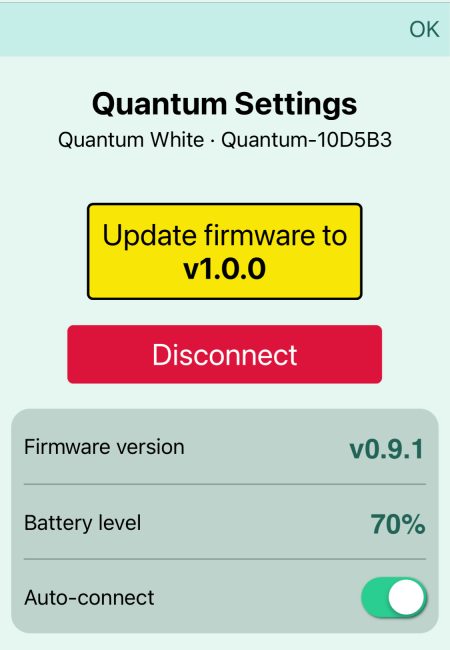
Update with the MagiScript Editor
If you prefer using a desktop:
- Use a compatible browser – Open MagiScript Editor in Chrome or Edge on a Bluetooth-enabled laptop or desktop.
- Turn on your Quantum – Make sure it’s powered on and not paired with your phone.
- Connect via browser – Tap “Connect” in the editor, and approve the pairing prompt.
- Follow the update prompt – A popup will appear with the update option. Click “Update”.
- Wait patiently – Just like in the app, the process is slow. Expect the same ~30s freeze, then ~30s showing “boot” after reaching 100%.
- Reconnect in the editor – After the update, reconnect manually in the MagiScript Editor to continue working.
✅ Done! Your firmware is up to date.
Tips & Troubleshooting
⚠️ If the update fails or freezes:
- Restart the app and your phone (or browser and computer).
- Unpair / forget Quantum from Bluetooth settings.
- Try the update again.
💡 Tip: Disable Bluetooth on your phone while updating via the MagiScript Editor to avoid interference.
🪫 Note: Charge your Quantum before updating. A low battery can cause update failures.
Still stuck?
Don’t worry. Most update issues are temporary and easy to fix.
Check out our Contact Us page for help – we’re happy to assist.
General
🎞 Settings
📃 FAQ
PeekSmith App
🎞 About
🎞 Monitor
Built-In Mini-Apps
🎞 About
ESSENTIALS
🎞 Q-Force
🎞 Q-Mirror
🎞 Q-Type
📃 Q-Fate
