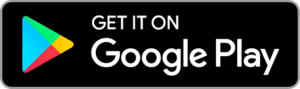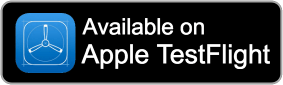GhostMove
First Steps
Congratulations on having your GhostMove device! We hope you will like this tiny piece of magic, and you’ll amaze your audience.
We recommend joining our GhostMove Facebook group for updates and discussing your ideas. It is a welcoming community you will love.
While at this point we have no plans to improve the GhostMove app, we think it has unique features, and planning to add compatibility to our other apps.
We are sharing important tips here – please read this First Steps guide carefully before starting to use our device.
Turning ON and OFF the GhostMove device
You should push the CR2032 battery you got into the battery slot (larger hole on the side, the + side of the battery should be at the bottom), and GhostMove will turn on (see the photo below). The device has no on/off switch but turns off when no application is connected to it. You can wake it up with a tap, or by pressing the button, and it will start blinking for 15 seconds. During this time it is ready for a connection, then turns off. When you finish using it, just disconnect and it will start sleeping. You can also remove the battery using a pencil for a longer battery time, but it drains minimal battery when the device is off.

First Steps with the GhostMove App
You should install the GhostMove application.
The GhostMove app is available for download in Google Play on Android, and in TestFlight on iOS. Click on the images below to install the app:
Start the app, and go to Settings. You will see different sections. Under “DEVICES” near “Connect GhostMove” tap the “List devices” button. Your GhostMove device should be listed there (GhostMove should be ON and blinking). Tap on the device name, and the device should connect. The LED on the GhostMove device will stop blinking.
On Android, make sure that GPS/Locations is turned on, and the app has the Location permission (while using the app). The app won’t use your location, but this is mandatory for Bluetooth. Also, you may need to restart your phone.
Read our Troubleshooting Bluetooth guide if you need further help about connecting to the devices.
To perform with GhostMove, you should hide it in an object, but for practicing, you are ready to discover what the GhostMove app can do.
We are working on PeekSmith app compatibility as well, except to arrive it in November 2023.