Spotted Dice
First Steps with Spotted Dice
Congratulations on having your Spotted Dice set. We hope you will like our Bluetooth-enabled dice set, the perfect companion for the DimeSmith app. We wish you many successful performances that will amaze your audience.
In the package, you should get your dice, a wireless charger.
We recommend joining our Spotted Dice Facebook group for updates and discussing your ideas. It is a welcoming and active community you will love. 🙂
We have collected a lot of information on this page about charging and troubleshooting. Please read them all.
Charging Spotted Dice
The Spotted Dice set contains a wireless charger and a micro-USB charging cable. You should start by charging them. Just plug in your charger and put the dice into the charging slots with the “1” side up (see the photo below). Make sure that every die is in a good position, and that the LED next to it is pulsating. If not, then move it around. You can charge 3 dice at a time, if you have more than 3 dice, do it with the rest after they are charged. If you have a blank white dice and it is still blank, then you have to try the sides of it until the charging LED does not turn on.
A blue LED indicates that the charger is connected. While charging, green LEDs pulsate slowly next to each die. When a die is charged 100%, the LED will stop pulsating. You can keep the dice on the charger for a longer time for a more charged state.
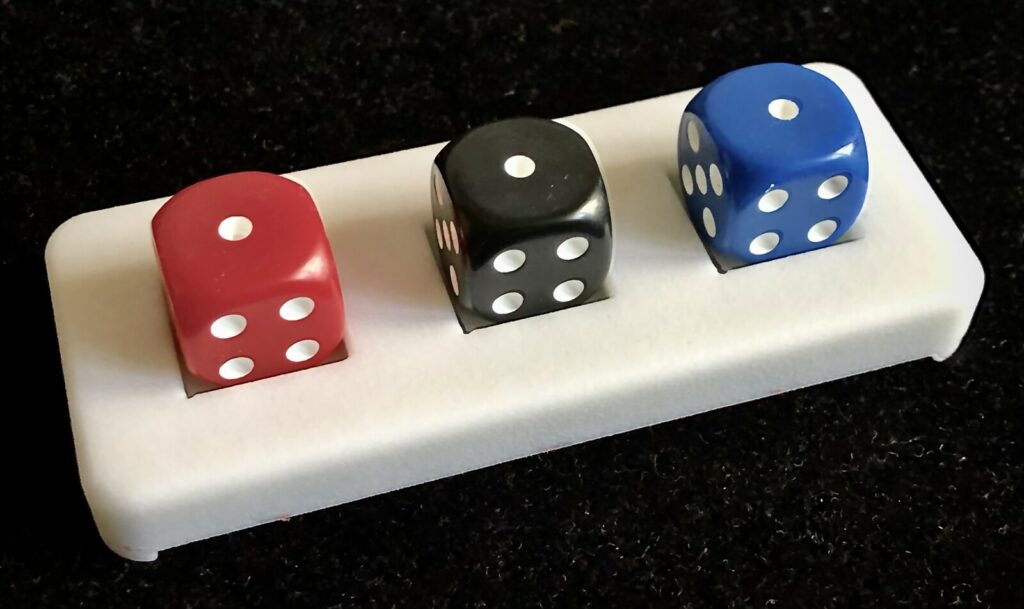
Please note that wireless charging is complex technology. It is about the perfect distance between the charging coil and the coil inside the die. If they are too close to each other, then the die might get too much power and overheat, if they are too far, then the charger won’t be able to detect the die. It is about half the mm distance. Because of the differences in manufacturing technology, please find the die and charging slot combinations that work the best for your set. If a slot is not charging one of the dice, just swap two dice.
If you haven’t used a die for a long time, so the charging of the die is very low, the charger might not give you feedback with the green light that it charges the die. Leave the die on it for a day, and it should start charging.
Turning ON the Dice
Spotted Dice turns on when you shake it, and turns off after 30 seconds if it’s not connected to your phone via Bluetooth. It means that you should ideally store them in a still place.
Using Your Dice with PeekSmith 3 in Standalone Mode
You can connect your dice to PeekSmith 3 without using your phone. It is PeekSmith 3’s standalone mode. Make sure the dice are not connected to an app, and you have the latest PeekSmith 3 firmware. Then press and hold the front right button of PeekSmith 3, and it will start looking for known Bluetooth devices. Shake and turn your dice to wake it up, and PeekSmith 3 will connect to them. When it is connected to all of them, you can press the right button to stop scanning (or it will stop on its own).
There are several settings for the dice in the PeekSmith 3 menu. Press the left and right buttons on the front at the same time. You will see a menu with the available settings. Pressing the side button will close the menu. Pressing the left button will show you the next setting, and pressing the right button will change the setting. You can set how the dice are presented, and how the movement is indicated, there is a basic thumper functionality, and so on. This functionality is in active development, make sure you are a member of the PeekSmith Facebook group to be up-to-date.
Maintaining Your Dice
The dice need no special treatment. They have LiPo batteries inside, so you should not allow them to fully discharge. We have added battery protection, but you should charge them every 3-6 months. If you don’t use them for a long time, charge them 100%, and they’ll keep them for a very long time.
You can clean your dice with warm water and soap. It is water-proof.
