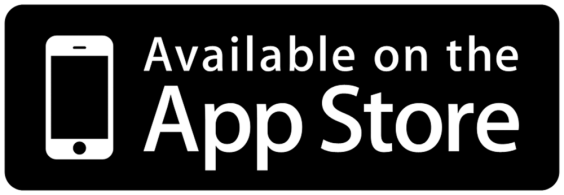PeekSmith App
Introduction
PeekSmith is the free companion app for MrCard. It allows you to collect information from several sources and discreetly peek with minimal tech exposure.
You can do these things with MrCard and the PeekSmith app:
- Display names, poker cards, numbers, or drawings on the MrCard screen, entered by your assistant
- Use MrCard as a peek display for your favorite mentalism apps like Inject or WikiTest
- Calculate and display Pi Revelations information on MrCard
- Trigger PeekSmith app actions with the MrCard buttons
This documentation page will guide you through the steps to connect MrCard with the PeekSmith app.
Installing the PeekSmith App
The app is FREE for Electricks hardware owners (some add-ons might be purchased separately). Click on the image below to install the app on iOS
On Android, you can download the APK through your phone’s browser.
The PeekSmith app is a universal tool – it connects to PeekSmith as well as a variety of other devices, such as the Quantum Calculator.
Prerequisites
Before starting, make sure you have the following:
- PeekSmith app installed on your device (make sure you have at least v6.2.56)
- Electricks MrCard charged and ready to pair (enter App Mode by turning it on, and selecting “App” from the mini-menu)
- Bluetooth enabled on your device
Connecting MrCard with the PeekSmith App
- Turn on the MrCard with the P button
- It will show a menu, select App by pressing the A button, then the O button
- Open the PeekSmith app
- In the Settings, scroll to MrCard in the Connect Devices section
- Tap on List devices, and choose your MrCard from the list of available devices
- Tap to connect – it should pair automatically
Once connected, you’ll see text and drawings appearing on the MrCard screen.
Changing the Font Rotation and Type
It’s handy when you can’t peek in the usual way.
Add Actions to button presses
- Connect your MrCard to the PeekSmith App
- Go to Details
- Select an Action to a button
Using MrCard with PeekSmith
We cannot list all the features of the PeekSmith app, please refer to the PeekSmith app documentation for more information.
Here’s a quick summary about what you can do. Go to the Start screen, and:
- Send Text: allows you to send any text to the MrCard screen. Both you (using a remote like Atom) and your assistant can enter information. You can use this screen to enter information, peek at MrCard as a confirmation, then send it to a compatible app or device.
- Predefined Text: allows you to select and send a predefined text to the screen of MrCard.
- Poker Cards: send a poker card to the screen of MrCard.
- ESP Cards: send an ESP card to the screen of MrCard.
- Colors: send a color to the screen of MrCard.
- Doodle: your spectator can draw in this doodle, and you can peek the drawing. If you are using an impression pad, this screen will display you the drawing, too.
- Black screen: similar to the Doodle, but it is for peeking a drawing
- Dice: three dices individual values are sent in real time to the screen of MrCard.
- Swami: it is to enter text by drawing each letter on the screen, then the app does a text recognition, and displays it on the MrCard screen.
- Web Polling: it is for collecting information from other apps.
Conclusion
The Electricks MrCard, when paired with the PeekSmith app, becomes a powerful tool in your mentalism toolkit.
More features and app integrations are in development – feel free to share your ideas and feedback with us. We are looking for your ideas.
Devices & PeekSmith App
General
🎞️ First Steps
📃 FAQ
Peeking Methods
🎞️ Badge Holder
🎞️ Deck Peek
📃 Notebook
📃 Palming
📃 Wallet
🎞️ Poker Cards
Compatibility
🎞️ IARVEL App
🎞️ SB Watch
🎞️ IARVEL Watch
🎞️ IARVEL Pad