Troubleshooting
Reporting an Issue
Before reaching out, please take a moment to explore our documentation – many common questions and solutions are already covered.
If you still need help, visit our dedicated Reporting an Issue page for full details.
When contacting us, including the following details will help us assist you faster:
- What device are you using? (iOS or Android)
- What is the firmware version on your device?
- When and where did you purchase it? Please include your order ID if available.
- What exactly is the issue? Describe what happened and what you expected.
- Can you record a short video? Seeing the issue helps us understand and solve it more quickly.
You can reach us via our Contact Us page. We’re here to help!
MrCard Won’t Turn On or No Blue LED
If your MrCard is not turning on or you don’t see the blue charging LED, even after charging, here are a few steps to try:
- Press the “P” button firmly – Use your fingernail to press it until you feel a clear click. Some customers reported success after multiple attempts with slightly more pressure.
- Check your charger and cable – Try a different USB-C cable, charger, or USB port (avoid very high-power USB-C PD chargers, which might not work reliably).
- Look for signs of charging – A green LED on the charger means it’s powered. The blue LED on MrCard should light up steadily when fully charged, or blink while charging.
- Force a reset (advanced) – In very rare cases, the device might be frozen. You can carefully short the two exposed contact pins on the card using a piece of wire, scissors, or tweezers. This triggers a reset and often restores normal operation.
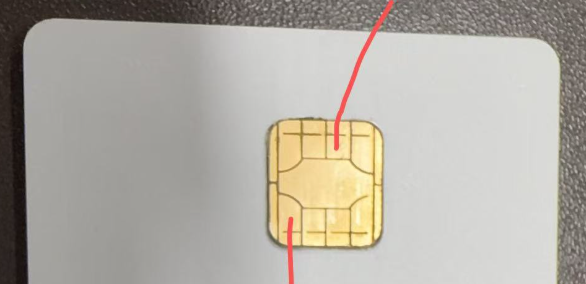

Can't Connect to the MrCard
If you are experiencing difficulty connecting your device to your phone, it may be due to a setting issue or a low battery. Even if the device seems to be functioning on its own, the device may not have enough power to maintain a Bluetooth connection. To troubleshoot this issue, you can check the following:
- Make sure Bluetooth is enabled on your phone.
- Check that the device is turned on. Do you see any sign that it is working?
- Ensure that no other devices or apps are currently connected to the device.
- Consider charging the device or replacing the battery if you have not done so recently.
- Keep in mind that phones have a limit on the number of devices they can connect to at one time. If you have many other devices (such as a fitness band or earphones) connected to your phone, try disconnecting some of them to see if this resolves the issue. Most modern phones can connect to 10-16 devices at once.
- Try restarting your phone, or moving at least 20 meters away from other devices to see if this helps to disconnect any other devices that may be connected to your watch.
- You do not need to connect to the device from your Bluetooth settings. The dedicated app will handle the connection process.
Try deleting the Bluetooth pairing from your phone and reconnecting the device. Sometimes MrCard needs a new “pairing key” for the encrypted communication. Here’s the process of how you can reset it:
For Android:
- Make sure that GPS is enabled on your device. GPS may be required for Bluetooth communication to work properly.
- Allow the app to access Bluetooth and/or location services.
- Note that there may be some bugs in the Bluetooth implementation on Android devices. If you are experiencing connection issues, try turning on and off the flight mode, or restarting your phone.
- Open Settings: Navigate to your phone’s Settings app.
- Bluetooth Settings: Tap on Bluetooth or Connected devices (this may vary depending on your device).
- Paired Devices: Find and select the device you want to remove from the list of paired devices.
- Forget Device: Tap on Forget or Unpair to delete the pairing.
Now try it again, and accept pairing.
For IOS:
- Allow the app to access Bluetooth and/or location services.
- Open Settings: Go to the Settings app on your iPhone.
- Bluetooth Settings: Tap on Bluetooth to view the list of paired devices.
- Select the Device: Find the device you want to remove and tap the i icon next to it.
- Forget Device: Select Forget This Device and confirm to delete the pairing.
Now try it again, and accept pairing.
Connect to MrCard with Several Devices
You can connect MrCard to several devices at a time, but it can be paired to only one device. If you see that MrCard connects for a second and then disconnects, you need to delete pairing and reconnect the device.
Here’s how to do it:
For Android:
- Open Settings: Navigate to your phone’s Settings app.
- Bluetooth Settings: Tap on Bluetooth or Connected devices (this may vary depending on your device).
- Paired Devices: Find and select the device you want to remove from the list of paired devices.
- Forget Device: Tap on Forget or Unpair to delete the pairing.
For iOS:
- Open Settings: Go to the Settings app on your iPhone.
- Bluetooth Settings: Tap on Bluetooth to view the list of paired devices.
- Select the Device: Find the device you want to remove and tap the i icon next to it.
- Forget Device: Select Forget This Device and confirm to delete the pairing. After removing the pairing, try reconnecting the device to see if the issue is resolved.
Devices & PeekSmith App
General
🎞️ First Steps
📃 FAQ
Peeking Methods
🎞️ Badge Holder
🎞️ Deck Peek
📃 Notebook
📃 Palming
📃 Wallet
🎞️ Poker Cards
Compatibility
🎞️ IARVEL App
🎞️ SB Watch
🎞️ IARVEL Watch
🎞️ IARVEL Pad
