Quantum Calculator
First Steps
Congrats on having your Quantum Calculator. Contents of the box:
- Quantum Calculator
- Wireless Charger
You're Backed by a Supportive Network
Don’t forget to join our Quantum Facebook community for feature discussions, and to share your experience. Your feedback is incredibly valuable to us, and we’re eager to hear your suggestions, requests, and bug reports as we continue to refine Quantum. It is a welcoming and active community you will love.
You can also contact us directly if you have app or hardware related questions.
- Benke Smith (about using our app, app feature requests)
- Electricks Support (about the device or purchase from us)
MagiScript
Quantum (like our Atom remote) has MagiScript support (read MagiScript documentation), so you can create mini-apps running on the device without an internet connection or phone. You can write your own mini-apps, or run mini-apps created by the community. We offer a growing number of built-in mini-apps.
Be Up-to-Date
Your Quantum arrived with the factory firmware pre-installed. Before using it, please make sure to update it to the latest firmware. Please follow the instructions on our firmware update page.
It is important:
- for useful tips and details, read our documentation
- to get the latest features, keep updating the apps and the firmware
this documentation is always about the latest firmware and app versions - stay updated, and share your ideas in the Quantum Facebook group and/or in the MagiScript Facebook group
Powering Quantum ON and OFF
- To turn on Quantum: Press the ON/AC button.
- To enter Idle mode: Press and hold the ON/AC button for a few seconds. This dims the screen and reduces power usage, but does not fully shut down the calculator. In Idle mode, Quantum stays connectable and continues running mini-apps in the background.
- Automatic Idle: Quantum will automatically enter Idle mode after 6 minutes of inactivity. Apps can still connect to it while in this state.
- To fully power off Quantum: Press and hold the ON/AC button, then press the = button. This shuts the device down completely.
- Automatic shutdown: If there’s no activity for 1 hour, Quantum will shut down fully on its own.
Battery Life
While Quantum looks like a regular calculator, it’s powered by a hidden LiPo battery. The visible battery slot and solar panel are cosmetic only – they are not used.
You can charge Quantum using any standard Qi wireless charger (one is included with your order). Just place Quantum on the charging pad. It takes about one hour to fully charge.
The charging area is located near the hologram sticker, on the back of the calculator near the bottom.
When charging, you’ll see a “CRT” indicator in the top-right corner of the screen. This confirms the device is properly aligned and receiving power.
A full charge provides approximately 8 hours of continuous use. We highly recommend fully charging Quantum before any performance to ensure it operates reliably.
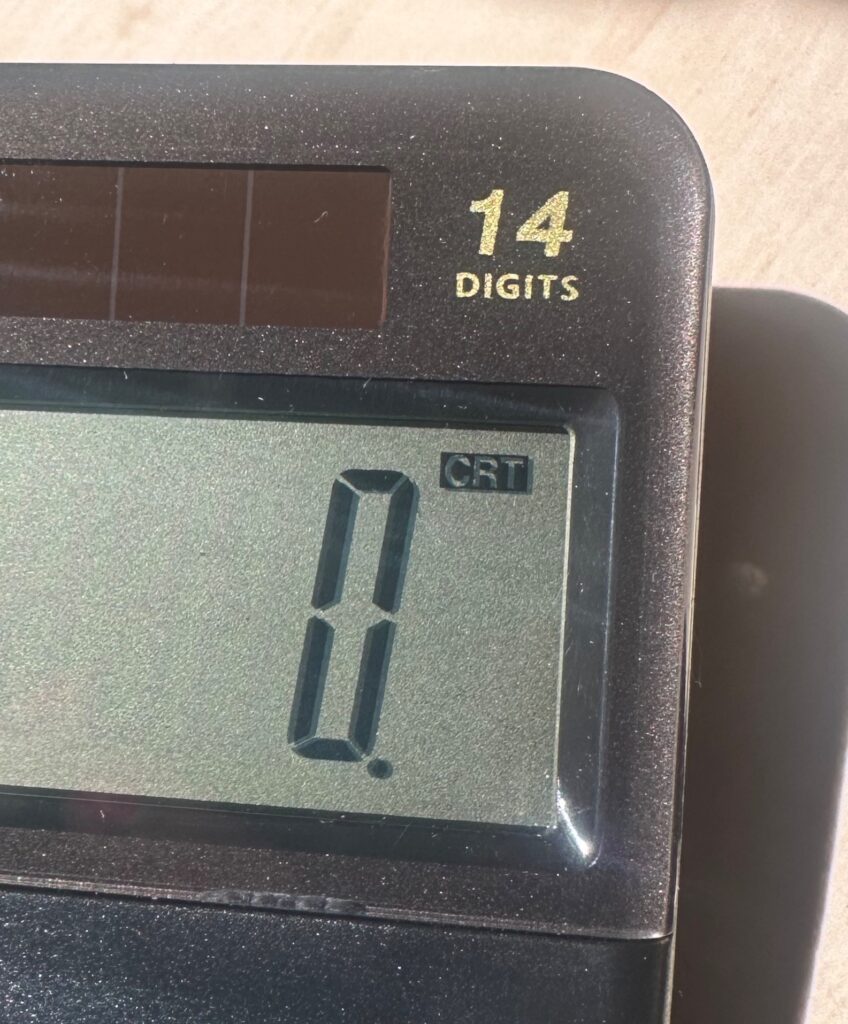
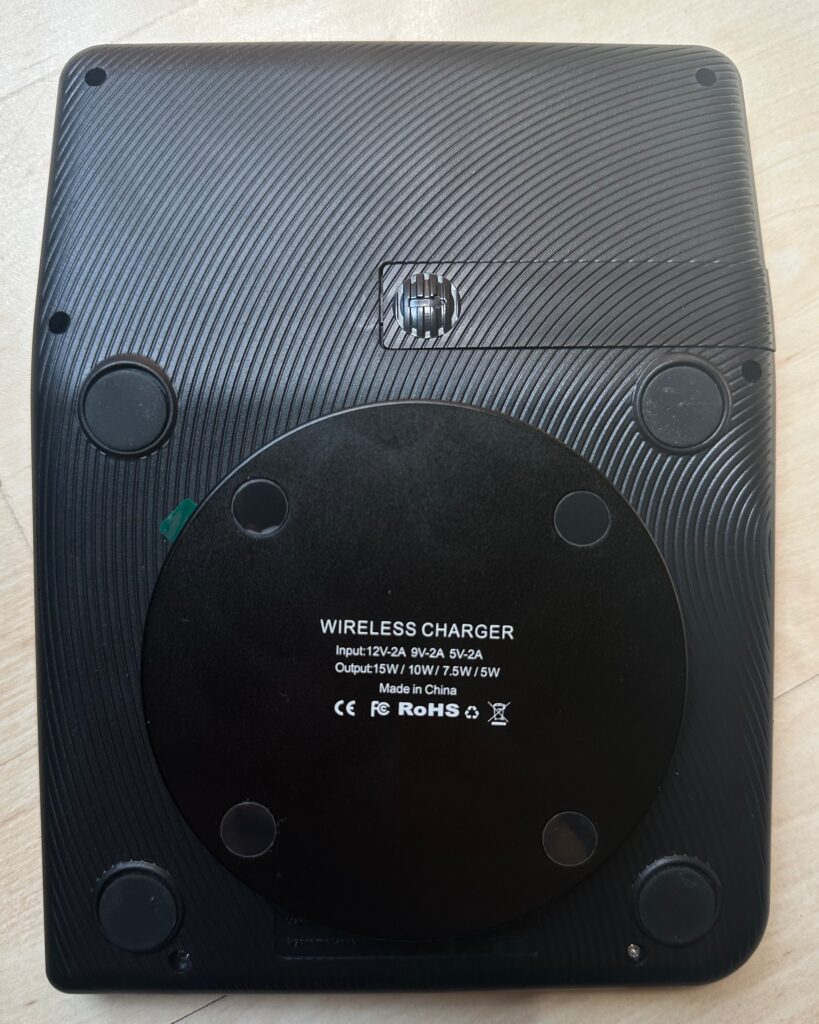
General
🎞 Settings
📃 FAQ
PeekSmith App
🎞 About
🎞 Monitor
Built-In Mini-Apps
🎞 About
ESSENTIALS
🎞 Q-Force
🎞 Q-Mirror
🎞 Q-Type
📃 Q-Fate
