SoulMate – the Smart Scale for Magicians
First Steps with SoulMate (and SoulPeek)
Congratulations on owning SoulMate, the enhanced version of Wenzi’s smart scale, Soul, born from our collaboration. With its dedicated peek display (receiver) for swift data access, it is ready to go. It also integrates with PeekSmith 3 and the ScaleSmith app opening up new possibilities.
We recommend using SoulMate with PeekSmith 3, but it is optional. Please note that the ScaleSmith app is planned to be released in a few days.
We recommend joining our ScaleSmith Facebook group for updates and discussing your ideas. It is a welcoming and active community you will love. 🙂
We are sharing important tips here – please read this First Steps guide carefully before starting to use our device.
Always make sure that you upgrade both the display and the scale to the latest firmware (code running on the devices). You can do it with the ScaleSmith app.
Unboxing Video: Charging and Power Saving
Turning ON and OFF
The SoulMate Smart Scale and the SoulPeek Display need to be turned on in the same way. Both have a small toggle switch that needs to be pushed to the right. Once both are on, they connect, and you will see the routine screen of the device:
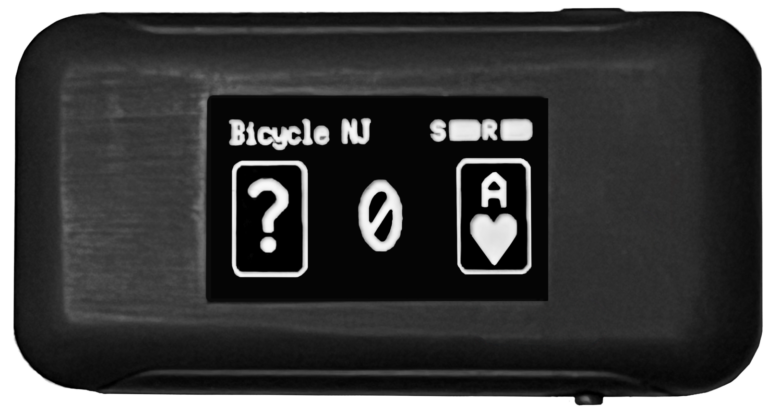
At the top left you can read the name of the actual routine. The top right displays the battery level of the scale (S), and the display/receiver (R). The main area displays two cards and a number.
You can connect to SoulMate with your PeekSmith 3 by pressing and holding the right front button of the PS3. Make sure you have the latest firmware (the feature is available since firmware v1.8.5). You can read more about it in our PeekSmith documentation (Standalone Mode).
Charging SoulMate and SoulPeek
You will likely get the devices uncharged. The package includes a USB-C charging cable, which you can charge your SoulMate Smart Scale and your SoulPeek Display too. Turn off the devices during charging.
Next Steps
Once you feel ready, make sure to read this information as well:
- Hiding the Scale – how to make a card box to cover it?
- Calibration – make sure it works with your deck
- Routines – how to work with card stacks and objects
- ScaleSmith app – installing and using the app
You should install the ScaleSmith app and make sure you always update your device’s firmware to the latest with the app.
