Apple Watch Support · PeekSmith 3
Using Apple Watch to Display Text
The feature allows you to display text from the PeekSmith app on your Apple Watch. It is part of the premium Multi-Display add-on.
Apple has not specifically designed its watch for use by magicians, so there are several limitations to consider when using it for magic tricks. For example, the screen of the watch may go to sleep or enter a power-saving mode, and we do not have full control over what can be displayed on the screen and how it is displayed.
For the best experience, we recommend using our PeekSmith 3 device, which was designed for magicians and has more advanced features and customization options.
Turning ON the Apple Watch Support
To use this feature, you’ll need to have the PeekSmith watch app installed on your watch. To check if it is installed, press the digital crown and scroll down to see if it’s available. If installed, it should be displayed in the list of apps. If not, make sure you have the latest version of the PeekSmith app from the App Store and try deleting and reinstalling it.
To enable the support in the app, go to the Settings menu and navigate to the Multi-Display section. Toggle the “Use Apple Watch” switch to the “on” position. When the feature is enabled, the watch should display “Ready”.
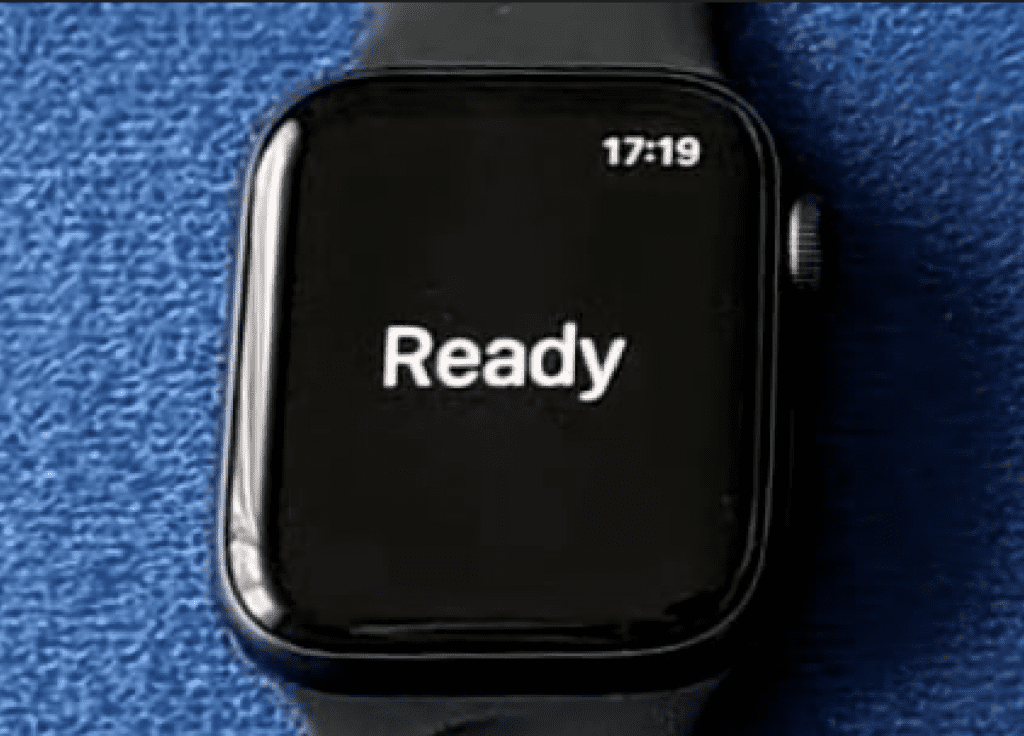
You can use this feature to display text from many sources, including text from cards, recognition from the Doodle screen, NFC values, and web data. You can also display text from other apps by using the Web Polling feature.
To customize the display settings, go to the Display & Brightness settings on your watch and enable “Wake on Wrist Raise” and “Wake on Crown Rotation”. You can also adjust the “Wake Duration” setting to control how long the screen stays on after you wake it.
Another setting we recommend is available in the General Settings. You should set “Return to Clock” to 1 hour, and it will prevent the watch to close the app and go back to the home (clock) screen during this period.
These settings we recommend are about optimizing your experience but may be not ideal for general, daily usage. The watch will be optimized – as much as possible – as a peek device for a magic performance. By keeping the screen on for longer periods of time and preventing the app from returning to the home screen, you can more easily use the watch to display information and enhance your magic tricks, but the consumption will be higher.
We hope you enjoy using the Apple Watch support feature in the PeekSmith app!
