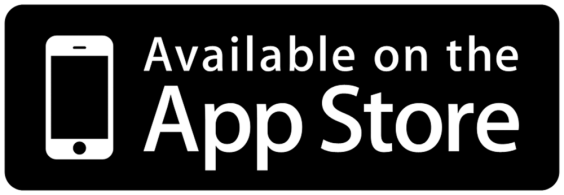PeekSmith App
Free Companion App (iOS / Android)
PeekSmith is a magic app developed by Benke Smith for both Android and iOS. The app is intended to collect information from several sources (like other apps or devices), and displaying it on devices like PeekSmith, Bond, Teleport or SB Watch 2.
Installing the PeekSmith App
The app is FREE for Electricks hardware owners (some add-ons might be purchased separately), and available in the app stores. Click on the images below to install the app on iOS or Android:
On Android, you can download the APK through your phone’s browser.
In the PeekSmith app, you can not only connect to PeekSmith, you can also connect and use it with many other devices. See in side menu bar.
With the PeekSmith App
Start the app, and go to Settings. You will see different sections, in the first one, the “PeekSmith Device”, you should see a “Select PeekSmith” title and a “List devices” button. Press the button, and your PeekSmith device should be listed there. Tap on the device name, and the device should connect. The PeekSmith device will display a welcome message.
If your PeekSmith 3 device is not listed, please check these:
- Make sure Bluetooth is ON on your phone.
- Phones have a limit on the number of devices they can connect to. If you have more than 6 devices (a band, earphones, etc.) connected to your phone, try disconnecting them if you cannot connect to the watch. Modern phones are usually can connect to 10-16 devices at a time.
- Allow the app to use Bluetooth and/or Location Services.
- On Android, make sure the GPS is ON. While we are not tracking you, this is somehow a must-have for Bluetooth communication, too.
- On Android, Bluetooth has some bugs. You should try restarting the phone if you have any connection problems.
- You should not connect to PeekSmith 3 from your Bluetooth Settings, but the app will set up the connection.
- For more tips, you can read our Bluetooth Troubleshooting guide.
Now you should see a green button with the “Details…” text, press it, and you can test your device.
There are different ways you can use your PeekSmith device now:
- Your assistant can use the PeekSmith app and can send you messages with it. The phone should be in the Bluetooth standard 10 meters / 11 yards range to be able to communicate with the device.
- You can use Web Polling to retrieve data from other apps. For example, Inject 2 and WikiTest are popular magic apps, you can use them with PeekSmith by going to “Display Web Data” in the PeekSmith app, turning on the “Read data from URL”, and selecting your “Data source”.
- We have a video about using PeekSmith with Cognito, you can watch it here: How to use the PeekSmith display with Cognito
- The PeekSmith app can also watch any custom web URLs, so if a developer sets up a web URL, you can set it in the “Display Web Data” section, by selecting the “custom” data source.
- There’s a growing number of applications that can work with the device. We are listing them on the Compatibility page. You should consult the app’s instructions about how to use it.
- On Android, you can set up catching mobile phone notifications as well (iOS doesn’t allow you to catch notifications because of privacy reasons). Any magic app that can send a notification can be used with the PeekSmith device, just go to the Notifications section in the PeekSmith app, and turn on catching the notifications. You can test this feature by sending an email yourself or asking someone to text you / send you a chat message.
Main Routine Screen
Watch the video to see how many different things can be written on the PeekSmith screen.
Background Mode
Devices & PeekSmith App
General
Device Settings
📃 Atom 2
📃 Ray
📃 SB Watch
📃 Teleport
📃 Quantum
📃 MrCard
Using the App
🎞️ ESP Cards
📃 Colors
📃 Doodle
🎞️ Dice Screen
📃 Swami
🎞️ Web Screen
Add-Ons
🎞️ API Access